When an error occurs that prevents a process from continuing, the record goes into an error state. The way you handle the error depends on the state the record is in, and the cause of the error.
In general, you will want to fix the error, so processing can continue. But as explained in Working with Records, it is also possible to abort any and all processes associated with the record.
Running with Errors
This state indicates that it was not possible to find an owner for a task that was generated by a process. When that happens, the task is assigned to the person who is notified when the error occurs (as defined in the Stream Summary. That person can then assign the task--which unblocks the process for that record. The process definition should then be fixed to prevent the error from re-occurring.
In Error
This state occurs when there is a problem with the data the record contains, or when there is a problem with the process definition. For example, here are a couple of records in a Workers Comp process that are In Error:
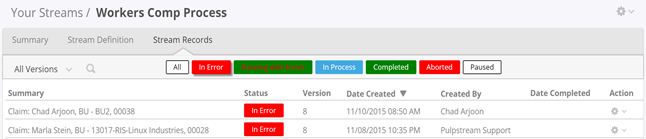
In that list, a record that is In Error the gear icon in that record's last column displays these options (depending on your permissions):
- View Logs - View the activity logs, if needed to identify the cause of the error.
- View Errors - View the errors that put this record into the Error state.
- Promote Version - After creating a new version of a process that fixes the
problem this record is seeing, use this option to convert to the latest
version of the stream definition, then retry the step. - Restart Process - Restart the process from the beginning.
(This option appears only if you have the appropriate permissions.) - Abort Process - Abort the currently running process.
- Delete Record - Delete the record.
(If processes have been aborted, this option appears only
if you have the appropriate permissions.)
The first action you take will generally be to View Errors. For example, here is a case where a text message could not be sent, because the document field used for that purpose did not contain a valid phone number:
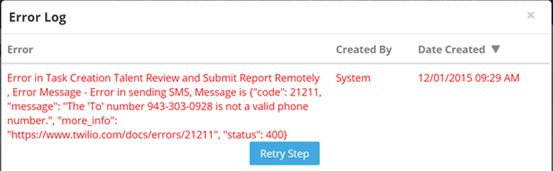
You will generally fix the invalid field for such errors (although it is also possible to revise the process to use a different address). When you have made the fix, you'll click Retry Step to continue the process where it left off.
At times, the error stems not from invalid data but rather from an error in the process definition, as in this example:
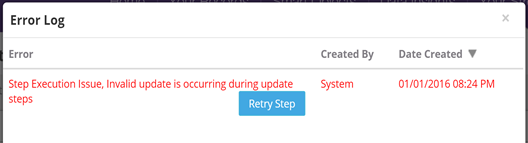
To see what's going on, you would close the error-message dialog and then click the record in original list to see the record details. From there, in the sidebar on the right, under Stage Progress, you can click Show Flow Diagram to see the process definition:
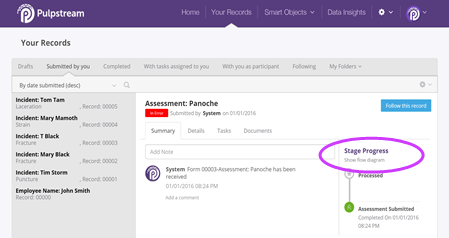
In the flow diagram for that record, the last highlighted step shows where the
process has stopped. For a process in Error, that last step is the one where the
error occurred (outlined in red):

At that point, you have two options.
If all it takes is a quick fix to make the process work properly, you can:
- Visit the Stream Definition
- Unlock it
- Make the change
- Lock it again.
- In the record listing, reopen the error-message dialog
for that record and click Retry Step,
If the process requires extensive changes, you'll want to:
- Checkout the stream definition, as described in Stream Locks and Versions.
- Revise the process.
- Check in the new version.
- In the record listing, take the Promote Version action.
- Then reopen the error-message dialog for that record and click Retry Step,