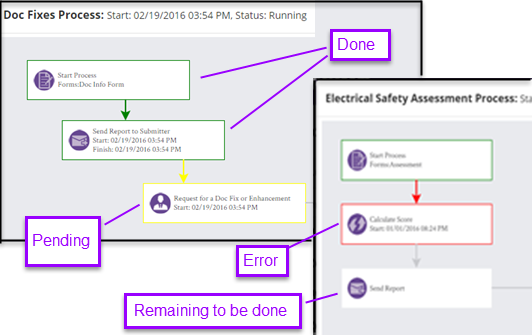When you click on a record to view it, the first thing you see is a listing of activities related to the record, with the most recent activities at the top.
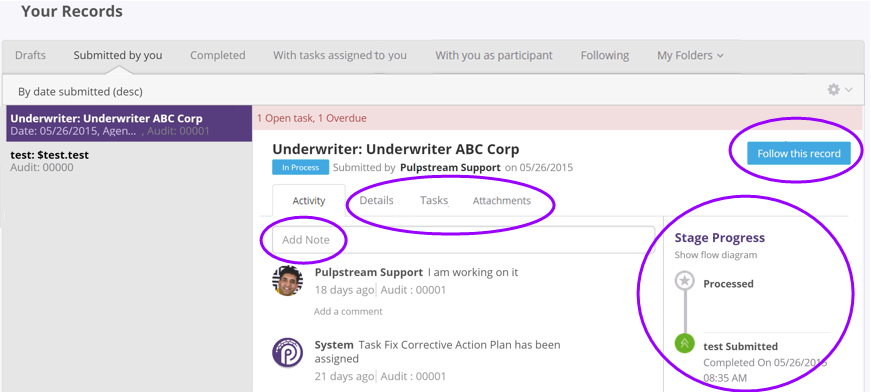
You also see:
- The Notes area. Click here to post a note that will be seen by anyone who is following the record.
- Additional tabs for:
- Record Details (more on that below).
- A tab to see and create Tasks related to the record.
- A tab to see any "ad hoc" Attachments that have been uploaded and attached to the stream record,
but which are not stored in a specific File Attachments or Image Attachments field.
- The Follow button. When you click it, all future activity for that record appears in your Home page Activity Feed
- A depiction of the processing stages defined for the stream.
Each has stage has a background color that reflects the record's status:- Green: Stage has been completed
- Yellow: Stage is in progress
- Red: Stage is overdue for completion
- Clear: Stage has not yet started
- The Show flow diagram option which displays the process flow diagram.
When you click the Details tab, you see the primary form associated with that record:
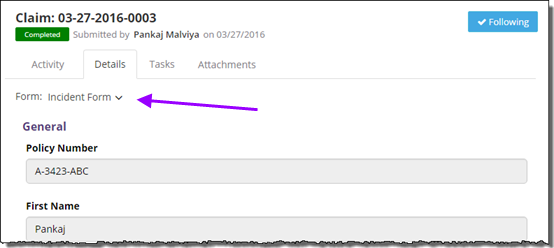
If there are additional forms you can use to view the record (for example, to see even more detail), they appear
in the drop-down list that contains the name of the form that is currently on display.
Clicking the record's gear icon (to the right of record title) gives you a list of additional actions you can take:
- Add Task - Add a task related to the record for yourself or others.
- View Audit Log - View the history of all activities for this record, including data changes and activities generated by rules and processes.
- Abort All Processes - Stop all running processes.
- Edit Record - Change data in the record. (For most users, this option is no longer present after a record has completed its processing. But the option still appears if you have the appropriate permissions.)
- Print - Print the record.
- Bookmark - Add the record to an existing Bookmark folder, or create a new one.
The sidebar at the right shows you where the record stands with regard to any stages (or milestones) that have been defined in its associated process. That window gives you the "big picture" view of the record's progress.
To see exactly where the record stands with regard to its process, in the sidebar under Stage Progress, click Show flow diagram. The stream's process diagram appears. Steps remaining to be performed have no outline. Steps that have been done are highlighted with a green border. Pending tasks are outlined in yellow. If the process is hung on a step that encountered an error, that step is highlighted in red, as show here: