When editing a process for a rule or stream:
- Drag icons into the diagram to create process steps and gateways (branch points).
- Resize, move, or delete a step.
- When you hover over a step, a small arrow appears in a circle.
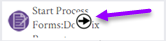
- Click anywhere but on the arrow-icon to drag the step to a new location.
- Click anywhere but on the arrow-icon to select the step.
Once selected, you can:
- Change the step's size by dragging the display points that appear on border of the step.
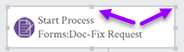
- Delete the step.
- Change the step's size by dragging the display points that appear on border of the step.
- When you hover over a step, a small arrow appears in a circle.
- Click on a step to draw an arrow from one step to the next (or to a process endpoint).
- Hover over a step, then click and drag the arrow icon to create a new arrow.
- A dotted red line appears to show the arrows destination.
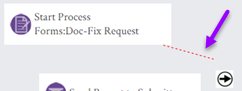
- When you are over a step, the destination is highlighted to show that it will become the arrows endpoint.
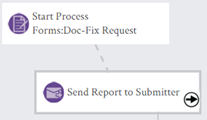
- Hover over a step, then click and drag the arrow icon to create a new arrow.
- Click on an arrow to change it's origin, shape, or destination:
- When you click on an existing arrow, dots appear at the arrow's origin and destination, and in the middle.
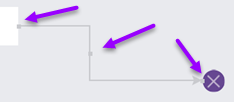
- Drag one of the dots at the end to change the arrow's origin or destination.
- Drag the dot in the middle to change its shape.
- When you click on an existing arrow, dots appear at the arrow's origin and destination, and in the middle.